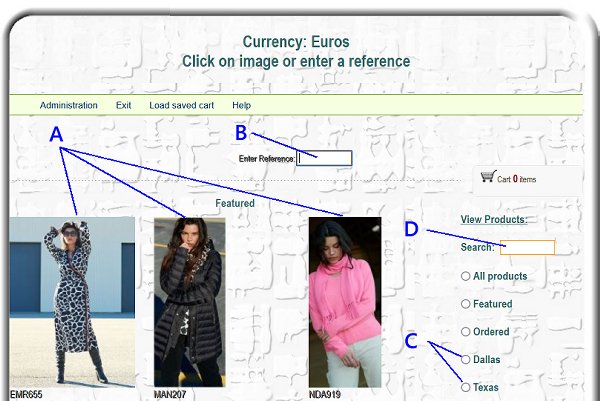
Click on your selected product line to acces the page where small images of the whole collection will appear:
From this point you may access products in 4 different ways-
A- Scan through the images and click on your chosen product
B- Jump specific reference: type the product code in the 'Reference box' box and enter
C- Narrow your viewing section by clicking alongside one of the Product groups dots
D- Search for all products sharing the same key-word (press Enter to begin search)
* The menu bar offers the option to 'Load saved cart'. If you have previously saved your cart for future use or to open your order on another computer for instance, you can retreive your order data when clicking this option.
* You can click on the heart icon to add any number of items and place them in your wish-list. This allows you to create a personal selection which can be viewed in isolation from the rest by clicking on the 'Wish List' option on the top menu bar. Click on the red heart icon to de-select.
Once a product has been selected, you will see it in detail:
(clicking on the image will offer enlargement or other views, if available)
To order a product-
A- Select the colour (if a choice is offered)
B- Enter the quantities you require
C- Click onto the Add to Cart button
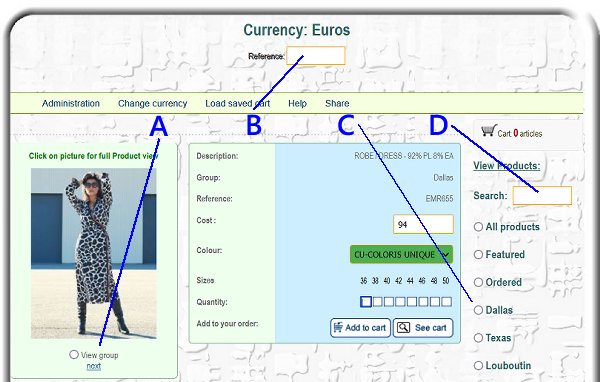
To add more products, either scan through the collection via-
A- the 'previous' and 'next' options displayed under the small image or
click on the 'View group' dot to view all styles relating to the same family of products.
B- Enter a specific reference to jump straight to it or
C- click onto one of the Product groups dots
D- Search for all products sharing the same key-word (press Enter to begin search)
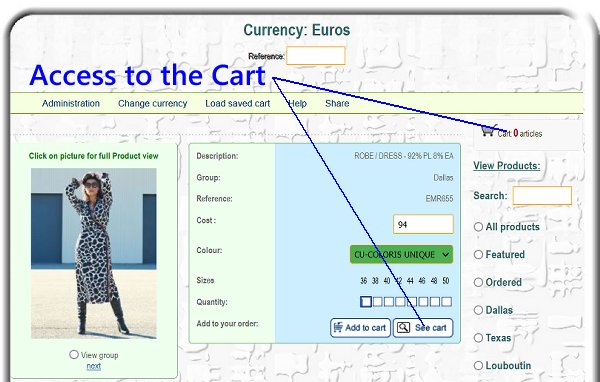
Once you have finished your order, click onto the 'Cart' to review your order if necessary and proceed to the 'Check-out'.
At the Cart stage, you can review your order and alter the content if desired:
A- Quantities and sizes can be changed or a product may be removed. You can also clear your whole order and start again (empty cart)
B- Click on this to continue and order more products.
C- Once you are satisfied with the content of you Cart (order) you have to indicate your TAX status:
If you are Subject to a Local TAX (such as VAT for example) select 'Total with TAX' which calculates and adds this value to your order.
D- Finally, click onto the 'Checkout now' button
E- Save cart. This will enable you to re-open your order for future use or even to open it on another computer when it is retreived with 'Load saved cart' in the menu bar on the main products page.
(once loaded, your cart content will be updated and you may alter or continue with your order)
You are now at the final stage before sending your order through.
Please enter all your information as indicated
Search client - Your details may already be in our system. Type-in your business name (partially is ok) and click the Search button.
If your details are found, this form will auto-complete for you.
In the event of duplicate business name, click again to move onto the next occurence.
You may also add or correct any information.
Scroll down to the bottom of the page where you can add any specific instructions in the comment box if you wish:
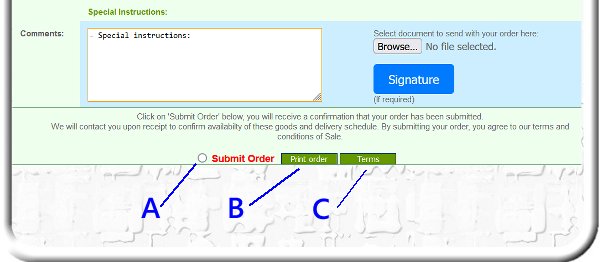
Prior to submitting (sending) your order, you may want to include some specific requirements:
- You may use the text box for this or attach a document to the order (buying document or an image relating to your order)
- Your supplier may insist on orders to be signed, if so use the signature button here.
Sending your order to us:
There are 3 green buttons at the bottom of the box:
A- Submit order - click on this to send your order
B- Print: You will receive a copy of your order by Email at the address you entered but if you wish to keep a hard copy, click this button to print you order
C- Terms: If available, this will open a window displaying the terms and conditions to which your order to subject to. Use the print button if you need a hard copy
This ordering module is really quite simple to use once you have used it once or twice, but please dont worry about sending an order as we will always contact you for confirmation before sending any merchandise to you.